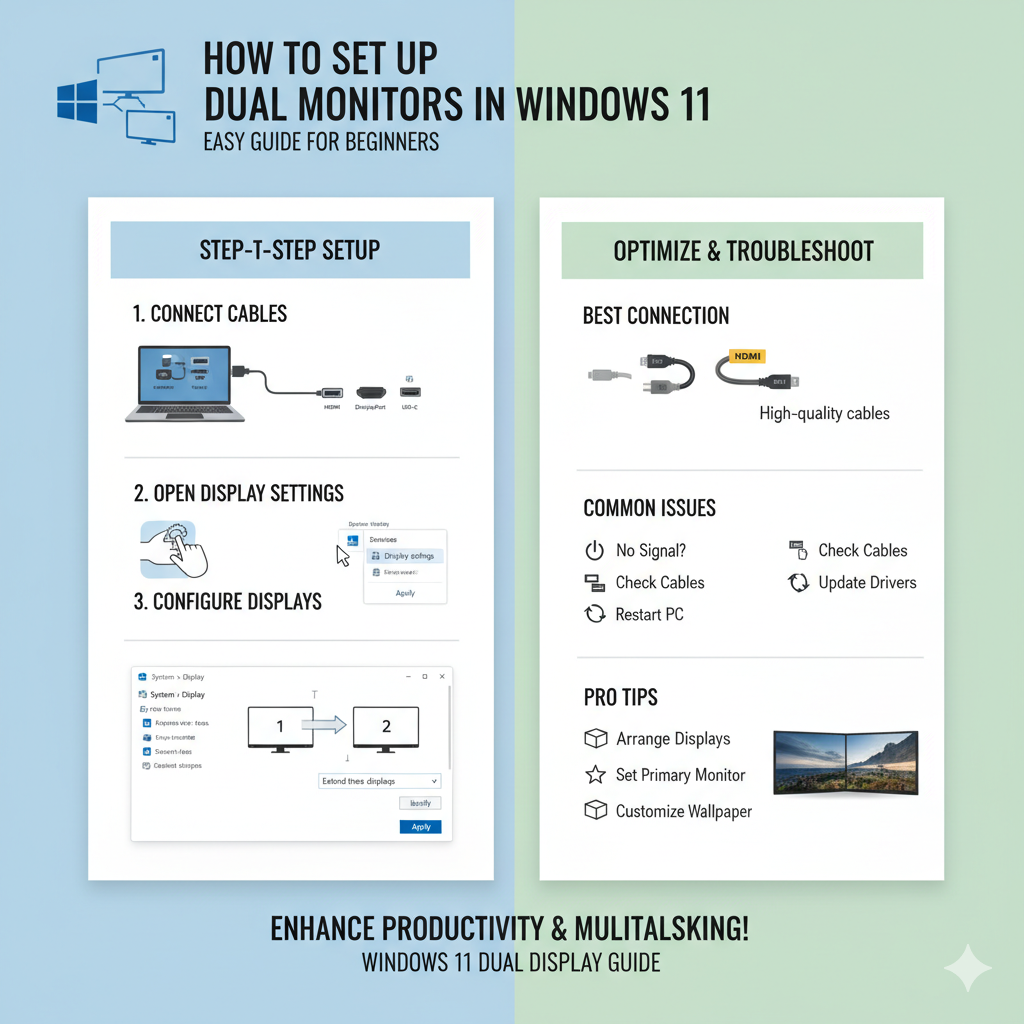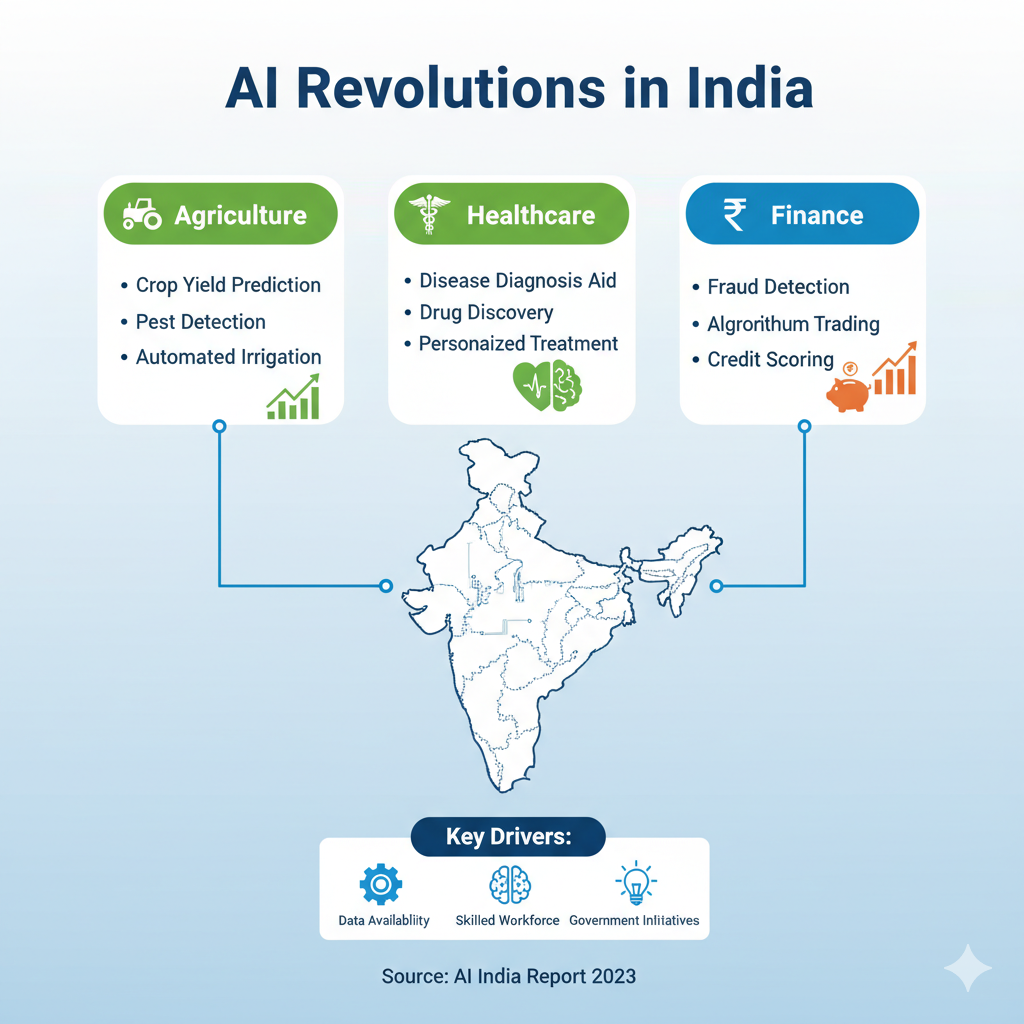Setting up dual monitors on Windows 11 can greatly enhance your productivity and multitasking experience. Whether you work from home, design graphics, or simply want more screen space, connecting and configuring dual monitors is straightforward. This guide will walk you through the steps to set up dual monitors on Windows 11, troubleshoot common issues, and optimize display settings for the best experience.
How to Set Up Dual Monitors Windows 11 Step by Step
First, make sure your computer supports multiple monitors and you have the right cables to connect the second display (such as HDMI, DisplayPort, or USB-C).
- Connect your second monitor to your PC using the correct cable.
- Right-click on the desktop and select Display settings.
- Under the Display section, you’ll see both monitors if connected properly.
- Click Identify to see which screen is labeled 1 or 2.
- Select Extend these displays from the Multiple displays dropdown menu. This will allow you to use the second monitor as an extension of your main screen.
- Click Apply to save changes.
Best Way to Connect Dual Monitors Windows 11
The best way to connect dual monitors depends on your hardware ports. HDMI and DisplayPort are most common and support high resolutions. USB-C can also carry video signals if your monitor supports it. Use high-quality cables to avoid connection issues.
Extend Display Dual Monitors Windows 11 Guide
Extending your display lets you drag windows across two screens. It’s perfect for comparing documents, watching videos while working, or having reference material on one screen. To extend displays:
- Open Display settings.
- Choose Extend these displays under Multiple displays.
- Arrange the monitors by dragging their icons to match physical positions.
Configure Multiple Monitors Windows 11 Settings Tutorial
Adjust resolution, orientation, and scaling to fit your dual monitor setup perfectly. The settings menu allows fine-tuning for text size and display clarity.
Arrange Dual Monitors Windows 11 for Better Workflow
Arranging your monitors logically helps workflow. Typically, the main monitor is on the left, and the secondary on the right, matching how you sit. You can drag the monitor icons in Display settings to match your physical desk layout.
Windows 11 Dual Monitor Setup Not Working? Here’s How to Fix It
If your second monitor is not detected or showing a black screen, try the following fixes:
- Restart your PC and monitor.
- Check and reconnect cables.
- Update your graphics drivers.
- Use the Detect button in Display settings.
- Change input source on your monitor.
Adjust Resolution and Scaling Dual Monitors Windows 11
Sometimes monitors have different screen sizes or resolutions. Adjusting scaling ensures text and icons look consistent across both. Access scaling options in Display settings, usually set as a percentage.
Windows 11 Dual Monitor Display Mode Options Explained
Windows 11 offers different modes for dual displays beyond Extend:
- Duplicate: Shows the same screen on both monitors.
- Show only on 1 or 2: Displays only on one monitor.
Setting Primary Monitor in Windows 11 Dual Display
Setting a primary monitor determines where your taskbar and Start menu appear. In Display settings, select the monitor you want as primary and check “Make this my main display.”
Additional Tips for Optimizing Dual Monitor Setup
- Use Taskbar settings to show taskbar on all monitors or just the primary.
- Customize background wallpapers to span across both screens or differ per monitor.
- Enable Night light and Blue light filter settings for eye comfort.
Backlinks for More Help
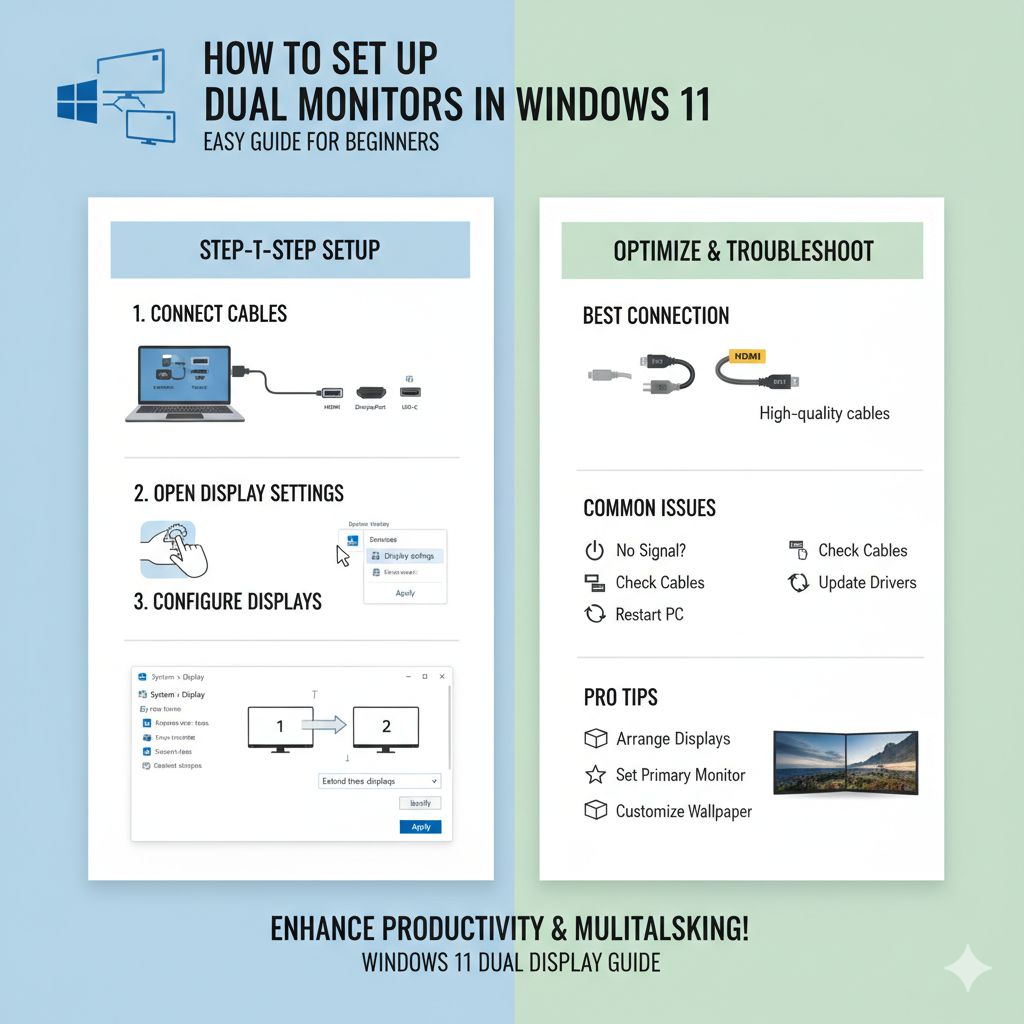
For additional tips on setting up multiple monitors in Windows 11, check Microsoft’s official guide on using multiple monitors. Also, detailed troubleshooting and advanced settings can be found on hardware manufacturer websites like Dell or HP support pages. For video tutorials, YouTube channels like “Tech Insider” offer clear instructions.
Conclusion
Setting up dual monitors on Windows 11 is easier than it seems and offers huge benefits for work and entertainment. By following this guide to connect, configure, and troubleshoot, anyone can enjoy an expanded and more efficient workspace. Remember to use proper cables, adjust display settings for comfort, and resolve common issues with simple steps. With a well-organized dual monitor setup, productivity and user experience improve dramatically.