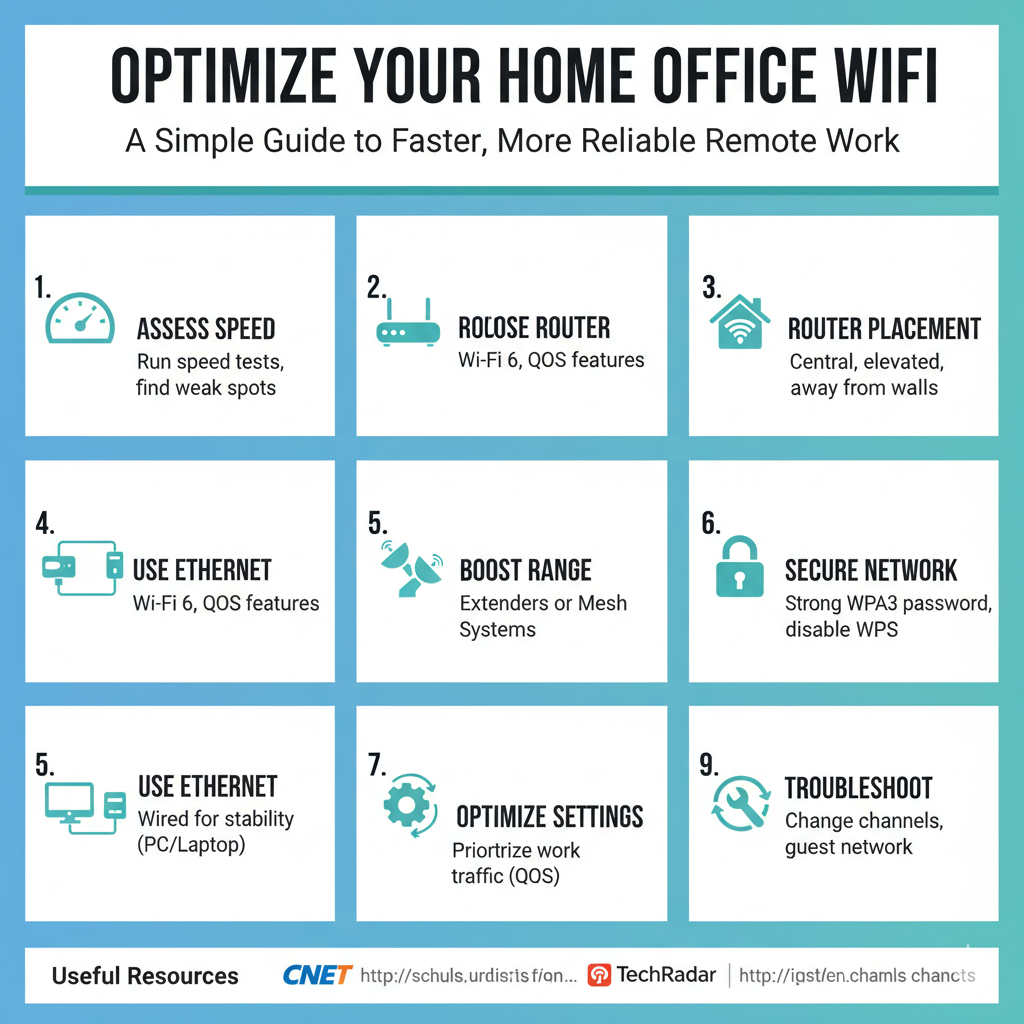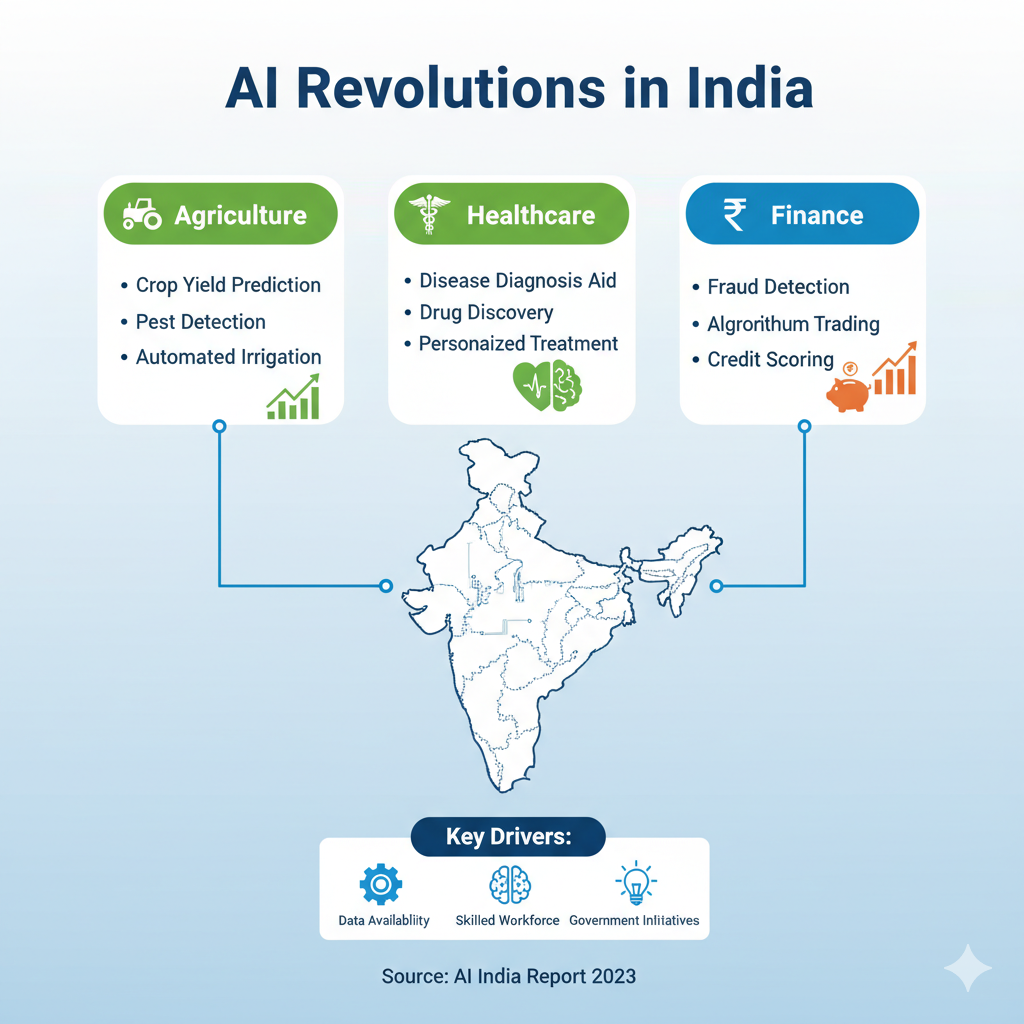Having a reliable and fast WiFi connection in your home office is critical for remote work success. Whether it’s joining video calls, uploading important files, or just staying online continuously, poor internet can hold you back. This guide will show how to improve Wi-Fi signal in a large house or small apartment, choose the best Wi-Fi routers for remote work, and optimize your setup step-by-step for a smoother work-from-home experience.
Assess Your Current WiFi Speed and Signal Strength
Before making changes, take a moment to troubleshoot slow Wi-Fi speeds at home and check the quality of your connection. Use free internet speed tests online to measure upload and download speeds. Walk through your home office and nearby areas to notice weak spots where the Wi-Fi signal drops. This helps understand if you need to increase Wi-Fi range for your home office or fix other issues.
Choose the Best Wi-Fi Router for Remote Work
Using the right equipment is key to fast and stable connection. When selecting the best Wi-Fi routers for remote work, look for models that support the latest Wi-Fi 6 standard. These routers provide better speeds and handle more devices without slowing down. Also consider routers with Quality of Service (QoS) features that prioritize traffic for video conferencing and essential apps.
Proper Router Placement for Maximum Wi-Fi Coverage
Many people overlook router placement, but where you put your router makes a big difference. Place your router in a central location close to your home office to increase Wi-Fi range. Avoid locating it near thick walls or metal objects that can cause Wi-Fi interference in home office setups. Raising the router off the floor on a shelf or desk also helps boost signal strength.
Use Ethernet When Possible for Stability
Wi-Fi is convenient but wired connections are more reliable. For your main work computer, consider best wired vs wireless internet setup for remote work. Connecting via an Ethernet cable avoids slowdowns and interruptions, especially during important video calls or file uploads.
Boost Your Wi-Fi Range with Extenders or Mesh Systems
If your office is in a distant corner or basement, Wi-Fi signal may be weak. Adding the best Wi-Fi range extenders for office spaces or setting up a mesh Wi-Fi system can extend coverage effectively. This helps fix Wi-Fi connection dropping issues and delivers consistent speeds wherever you work.
Secure Your Home Wi-Fi Network
Protect your Wi-Fi network from hackers by setting a strong password and using WPA3 or WPA2 encryption. How to set up a secure Wi-Fi network for work also means disabling WPS and changing default router login details. This stops unauthorized users from slowing down your home internet.
Optimize Your Network Settings and Bandwidth Management
Speed can be improved by managing bandwidth for remote work at home. Close unnecessary apps and browser tabs that use the internet, and ask housemates to limit streaming or gaming during your working hours. Many routers let you prioritize work-related traffic with QoS settings, ensuring video calls and uploads get the bandwidth they need.
Regular Maintenance: Firmware Updates and Router Restart
How to update router firmware for better Wi-Fi performance is often overlooked but important. Manufacturers release updates that patch security holes and improve signal handling. Restart your router periodically to clear glitches—many routers even allow scheduled automatic reboots.
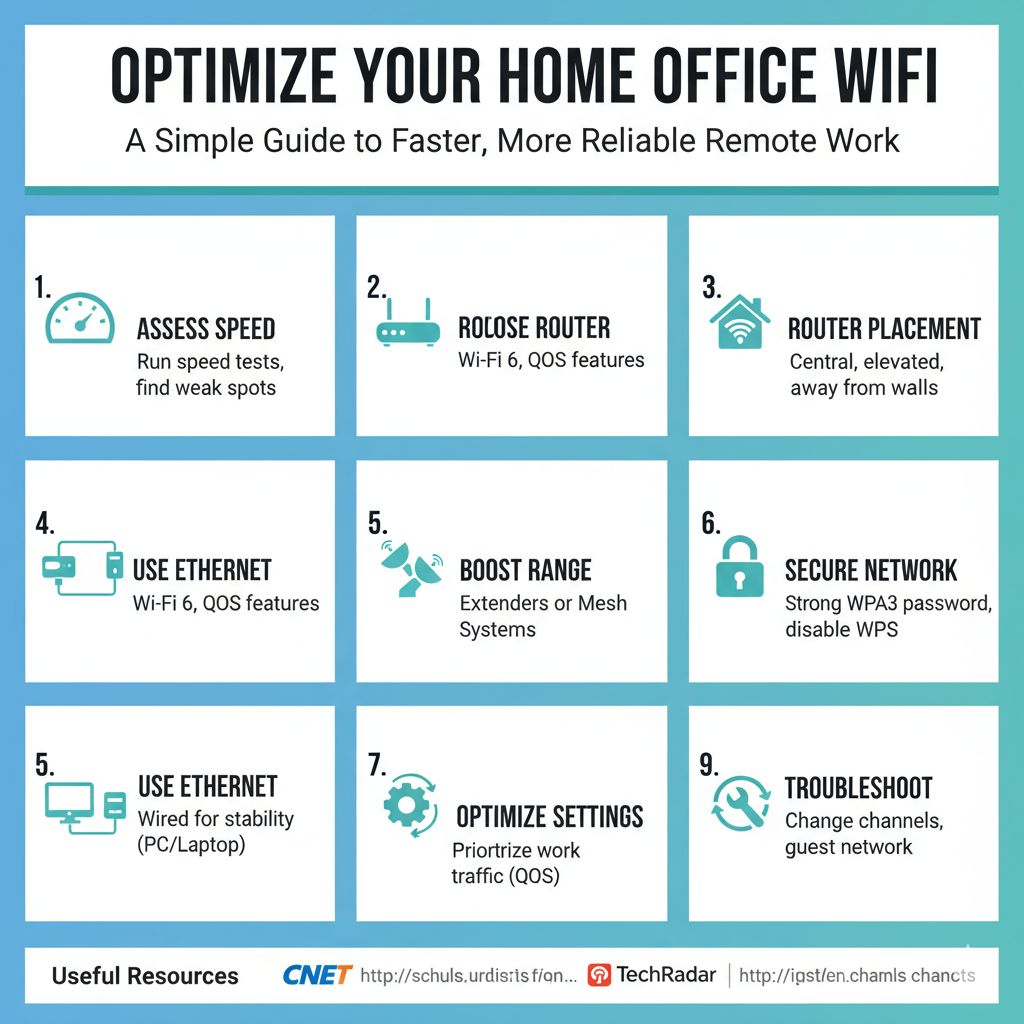
Troubleshooting and Additional Tips for Home Office WiFi
If you continue to experience issues like slow Wi-Fi speed for streaming video calls or Wi-Fi connectivity problems in home office, try these troubleshooting steps:
- Check for Wi-Fi interference from other electronics or neighbor networks.
- Try switching your router to a less congested Wi-Fi channel.
- Set up a guest Wi-Fi network to keep work devices separate from personal devices.
- Consider upgrading to newer Wi-Fi adapters if your devices are oldeer.
Useful External Resources
For additional tips and router reviews, visit:
- CNET’s Best Routers for Remote Work
- Norton’s guide on How to Secure WiFi Network
- TechRadar’s tips to Boost Home WiFi
Follow these simple yet powerful steps to enhance your home office WiFi and enjoy a seamless remote work experience every day. With improved speed, strong security, and reliable connectivity, your productivity will thrive.